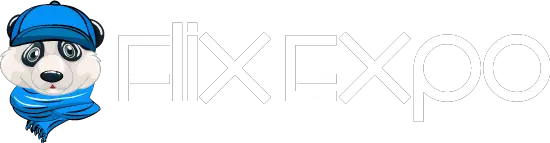Technology
5 Tips for Computer Use That Will Help You Be More Productive

Using a computer is a lot like playing an instrument or a sport–the better you are, the better the end result.
Despite the fact that computers have been around for over two decades now, some people still aren’t making the most productive use of them.
Why Continuous Learning Matters
Many people, after figuring out the basic features of their computer simply stop and don’t make an effort to learn advance uses.
This often causes them to miss out on a lot of great tools and resources that can make them more proficient and productive when it comes to computer use.
Understanding the real possibilities of your PC is in your best interest.
Windows PCs are still among the most commonly purchased. Despite the growing popularity of iPhones and iPads, Mac-based desktop computers are less common to see in the home or business environment.
Not only are PCs more universal, but they are typically more affordable for both businesses and consumers.
To that end, we’ll be discussing the best tips for improving your Windows-based PC skills for your own benefit.
#1 Learn the Advanced Usage of Common Tasks
Take the time to develop a deeper understanding of Windows PCs, including the Windows 10 operating system and potential issues that could arise.
You don’t have to become an IT pro, by any means, but you should learn as much as you can about what to expect from your own PC to foster productivity.
Take the time to go through the Windows tutorial (yes, those are created for a reason).
Guides and tutorials focused on specific features help people learn advanced usage and setup.
Some examples of these are:
- How to skip the required password on login
- How to connect your phone with Windows
- How to set up a PIN instead of a password for your account
- How to set up focus assist
- How to set up the night light
If there’s a specific task or computer process that you want to speed up or make it more efficient, do some research to see how you can set it up.
After all, the largest part of being productive isn’t just about having the right tools for the job, but also knowing how to set them up and use them efficiently.
#2 Use Keyboard Shortcuts and Taskbar Pins to Save Clicks
You probably already use some shortcuts, or maybe you have a few important programs pinned to the taskbar for easy access.
Keep going.
The more shortcuts you learn, the easier your daily computer use will be.
Instead of having to wait for things to load or try to scroll through endless menus, you can be ready with just a keystroke or two.
Here are a few popular shortcuts that everyone should know:
- Windows Key + D: Minimize or restore all open windows
- Windows Key + Tab: Opens Task View
- Windows Key + PrtScn: Screenshot, which is saved in Pictures folder
- ALT + TAB: Easy window or program switching
- Alt + Shift: Switch between input languages if using several input methods
- CTRL + Text Shortcuts: Holding CTRL, the following keys will create the respective commands:
- C – Copy
- X- Cut
- Z – Undo
- V – Paste
- Shift + V – Paste without formatting
Taskbar pins, also known as shortcuts, are also fairly popular among Windows PC users.
The programs and applications that you use most often can be pinned to the taskbar at the bottom of the screen for easy access.
Then, they can be opened with one click instead of chasing them down through a variety of menus.
In addition, if you right-click them, you can access the most recent files for each and even pin often accessed files for easy access.
If you do a lot of word processing and internet browsing, for example, you’ll want to have your internet browser and MS Word (or other word processing program) pinned.
#3 Customize Your Start Menu
The Windows 10 start menu, like all menus, is designed to work for you.
You can customize this menu, choosing which icons and programs are displayed based on the frequency of use or by getting rid of programs and things that you don’t use.

Photo by Panos Sakalakis on Unsplash
You’re not just rearranging the list of starting menu items, though.
With the Windows 10 tile system, you can choose the things that appear on the start menu, resize and rearrange tiles, and even have live tiles (that will display news, weather or the newest emails right there on the tile).
#4 Use Windows Cleanup Tools
One of the biggest ways that you can increase your productivity and the performance of your PC is to keep it cleaned up.
If you do a lot of internet browsing or download a lot of temporary files, you need to cash in on the cleaning suite offered by Windows.
There is even a new feature known as Storage Sense, which can automatically remove unnecessary files based on a schedule that you set.
You can also invest in free third-party apps and programs that provide registry cleaning, which deletes unnecessary temp and broken file extensions, clears browsing history and cookies, and removes broken registry entries, which can all slow down your computer.
#5 Eliminate Distractions
For as many social media apps and websites as there are to waste your valuable time, there are just as many tracking and distraction-discouraging apps available to help you avoid the proverbial rabbit hole that most people fall into at least once or twice a day.
How many times have you taken “a break” to check the news or social media, only to emerge from the other side an hour later, having ended up somewhere completely different than where you started?
It’s easy to lose time when you’re surfing the web.
With tracking apps and tools like RescueTime that display exactly how much time you are wasting, you can keep yourself in check.
Many of these apps and programs even have warnings that you can set up and customize blocking features so that you can prevent yourself from wasting the day away.
It’s a lot easier to only spend five minutes checking Twitter if the site shuts down when the time is up, after all.
Keep your desk and your computer desktop uncluttered.
See those 18 tabs up above? Close as many of them as you possibly can.
For quick access to frequently used sites, use taskbar pins or desktop shortcuts instead.
Leaving browser tabs open is inviting distraction and can suck up a lot of the computer’s operating power.
Alternatively, you have some nifty add-ons like The Great Suspender that will suspend inactive tabs and free up processing power until you need them again.
When your computer starts lagging, your motivation won’t be far behind. Set yourself up for success by only opening windows that you need to be working on at the present moment.
In Summary
There are a lot of great productivity tips and tools out there.
If you’re looking to become a master with your Windows 10 PC, take advantage of the guides and resources that will teach you everything that you ever wanted to know about Windows so that you can customize it to work better for you.
-
Cloth7 years ago
10 Free Plus Size Clothing Catalogs That You Can Request Online
-
Search Engine Optimization6 years ago
List of 100 High Authority Free Guest Blogging Sites that Bring You Success on The Web
-
Search Engine Optimization6 years ago
The Secret of Link Building Strategies That Works For Every Major Search Engines
-
Blogging2 years ago
How to Start A Blog in 2022 : Step by Step Guide for Beginners
-
Cloth7 years ago
10 Free Junior Clothing Catalogs That You Can Get at Home
-
Email Marketing6 years ago
Methods To Building Your Email List from Blogging
-
Cloth7 years ago
8 Clothing Catalogs for Women That You Can Get for Free
-
Cloth6 years ago
Free Clothing Catalogs That’ll Help You Follow the Latest Fashion Trends